|
       
  
|
|
|
Adding
an E-mail Account
Through Your Control Panel
Q.
How would I add an e-mail account?
A.
Follow
these step by step instructions.
- Login
to your Control Panel as your Site Administrator
- Click on Mail.
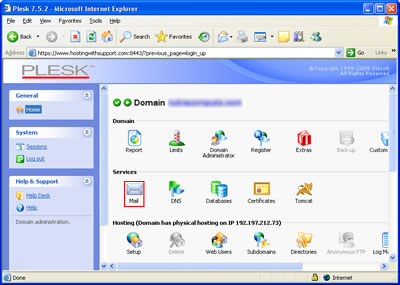
- Click on Add a new Mail Name.
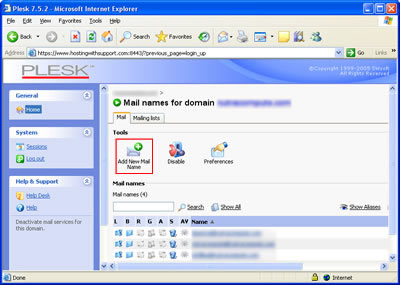
- Fill
in the Form that shows up. See the descriptions
below the screenshot.
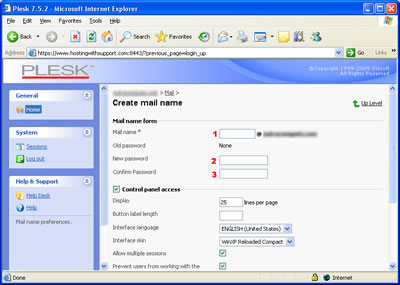
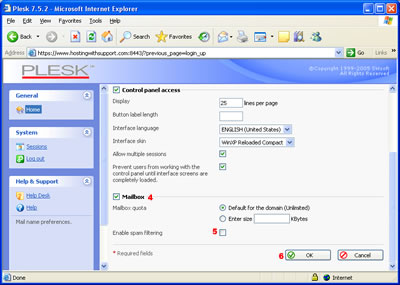
| Field |
Description |
| 1.
User name |
This
is your username. It will start as the first
letter of your first name followed by your
last name. You can include numbers, lowercase
letters, periods (.), hyphens (-), and underscores
(_). |
2.
Password
3.
Confirm Password |
Your
password needs to be at least 3 characters
long. A good password is one that does not
come from a dictionary, is at least 8 characters
long and has at least one non-alphabetic character.
|
| 4.
Mailbox: |
This
is checked by default. If you don't have mailbox
checked, you won't be able to log in or download
messages.
|
| 5.
Enable Spam Filtering |
You
can enable spam filtering (Spamassassin) for
your new mail account. This is not enabled
by default. |
| 6.
Click on OK |
Once
all of your settings are set up, you just
need to click on OK to create the account.
|
|
|
Copyright © 2001 NRnet Solutions,
Inc.
|