Setting
Up Your Hosting With Support
Emails
Accounts Through Outlook Express
Q.
How do I set up my email accounts in Outlook Express?
A.
Follow
the simple instructions below.
-
Start
Outlook Express.
- Choose
Accounts from the Tools Menu.
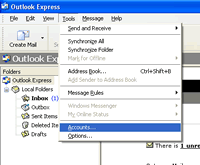
- In
the Accounts dialog box, choose Add -> Mail.
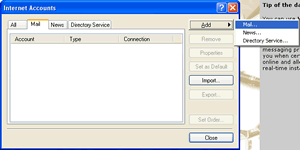
- Input
your name as you want it displayed in the emails
you will send out. Click Next.
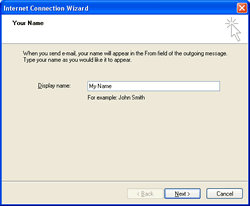
- Input
your email address. Click Next.
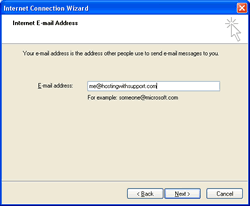
- Now
it's time to input the email servers. Simply input
your domain name without the "www."
We use POP3 servers. When you are finished, click
next.
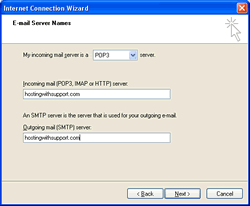
- Input
the username and password you were given for your
account. Make sure Log on Using Secure Password
Authentication is unchecked. You may want Outlook
Express to remember your password so you don't
have to type every time you check your mail. When
you are through with this, click next.
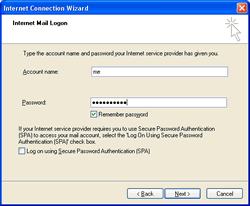
- You
are finished. Click the finish button. Email for
your account will be checked every time you click
on Send/Receive on the toolbar.
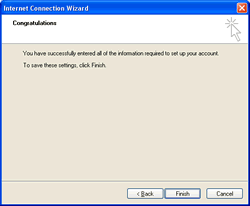
NOTES:
Before
you send any email, you need to check your e-mail
first. Checking your email authenticates you with
our SMTP server. This is done to keep other people
from sending spam through our mail server.
Back
to the Manual