Uploading
Your Files Using CuteFTP
Q.
What is CuteFTP?
A.
CuteFTP
is a very popular FTP program that contians a very
easy to use interface. You can download a free evaluation
version from our servers.

Note:
The trial version lasts 30 days. You may purchase
if for $39.95 here.
Q.
How do I setup accounts through CuteFTP?
A.
Follow
the simple instructions below.
-
Open
the Site Manager by clicking on the Site Manager
button on the CuteFTP Toolbar.

-
Click
"New..." button at the bottom left
Site Manager Dialog Box.
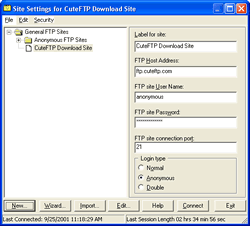
- Type
a name you'll remember for your website and press
Enter.
Examples: "My HostingWithSupport.com Site"
or "MyDomain.com"
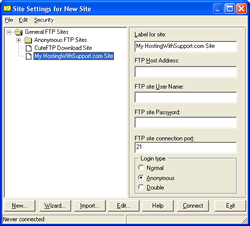
- It's
time to input the three things you need to login.
For the FTP Host Address you can use your domain
name. If your domain name hasn't transferred yet,
you can use your IP address.
Use the username and password that you got in
your welcome e-mail. If you have changed your
password, use your new password.
You may notice that after you begin typing your
username and password, the login type changes
from Anonymous to Normal. If the login type is
not Normal, please change it now. The FTP site
connection port need to be 21.
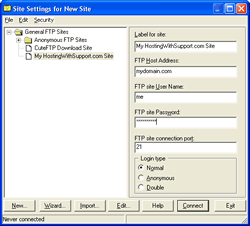
Additional
Information
If
you are a Site Administrator and you are publishing
files directly to mydomain.com, you need
to upload those files to /web. You will need to
press the Up a Folder button ( )
twice. to get to "/" and then
double click on web.
)
twice. to get to "/" and then
double click on web.
Also
make sure that you replace index.html with your
file. If your index page is named index.htm, make
sure you remove index.html.
If
you are uploading CGI scripts to your website, you
will need to upload them in ASCII mode. If you are
uploading images, please make sure you upload them
in BINARY mode. You may need to manually change
upload types by clicking on Transfer -> Transfer Type -> (mode).
If
you need to set permissions to execute a cgi script,
simply right click on the file in the right pane
and choose CHMOD... Then you can set them manually
to 755 or click. They should be:
| |
Read |
Write |
Execute |
| Owner |
X |
X |
X |
| Group |
X |
|
X |
| World |
X |
|
X |
Please
note that if you set permissions to 777 the script
will not execute.
Back
to the Manual